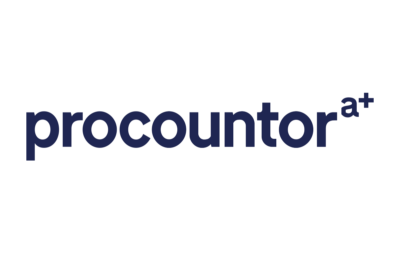Time Clock for Attendance
This is a subtitle for your new post

Tracking attendance – Manu Online is a work order based ERP system for manufacturing companies. The core of cost collection is of course the production or service work orders. One of the five item types in Manu Online is Work Time. So you can have your “operators” book time to work orders as they work on jobs and their hourly cost rate is then applied to that product or service.
But how do you track who is at work? Not every minute is necessarily booked to a work order. This is where the time clock extension comes in. With this screen you can get people to clock in and out of work in a system to replace the good-old card stamping time clock that factories have used for decades.
Interested in our services?
We’re here to help!
Contact
UK: 0800-0337642
EU: +358 9-5655 180
INT: +44 844-8797662
support@manuonline.com
Company ID: 07273799.
VAT reg: GB 995439263
Mailing Address
United Kingdom
Manu Online Ltd
4500 Parkway, Whiteley
Fareham
PO15 7AZ
International
Manu Online Oy
Veikkointie 4
03100 Nummela
Finland